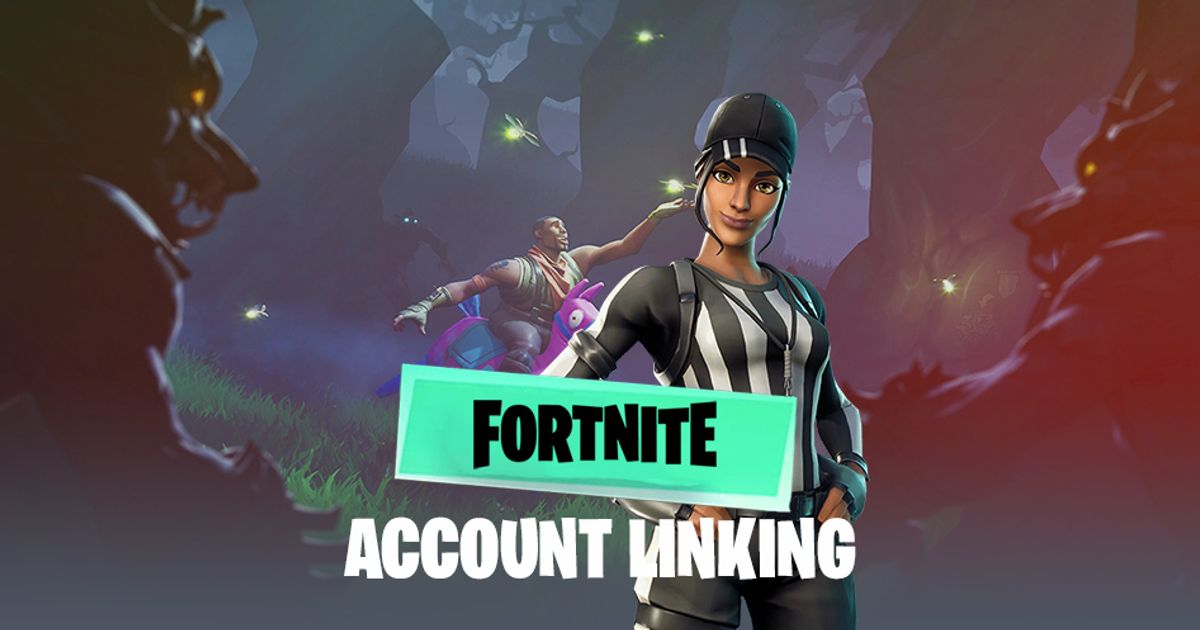Fortnite has always been one of the most popular games since its release back in 2017.
Now, we are coming up on the 13th season of Fortnite and the game is thriving better than ever,
If you so happens to have multiple accounts across different platforms, one can find it challenging to merge them together.
Here's how/if you can link accounts in May 2020.
NO LONGER POSSIBLE
As of May 6 2020, the official blog regarding account merging from Epic Games has stated the following.
READ MORE: Fortnite FNCS Solos Announced! Start Date, Prize Pool and More!
"PLEASE NOTE: AS OF MAY 6, 2019, THE ACCOUNT MERGE FEATURE IS NO LONGER AVAILABLE."
The reasoning behind this sudden change is unknown as of now, but it appears there is no way to work around this update.
SAD - Looks like you can no longer account link!
In the meantime, we will go over the steps they have previously outlined for account linking.
As one day, Epic may decide to reimplement this feature.
Step 1 - Primary and Secondary
The first step as listed on the Epic Games blog post is to identify a primary and secondary console account.
READ MORE: How To Install Fortnite Mobile on Samsung, Android, and HTC Devices!
Check out what Epic themselves have said about this step below!
- "Which console holds the purchases and progression you care the most about? Let’s call this your Primary console.
- Which console are you okay with not having access to its purchases until you complete the account merge flow in November? Let’s call this your Secondary console."
Step 2 - New Accounts
Next on our list is to make sure that the accounts you are going to be linking are upgraded to the new Epic Games accounts.
READ MORE: Fortnite Doomsday Event: LIVE Countdown, Details, Map Changes and More!
There is no real involvement with this step, just make sure you have a recently made Epic Games account.
CONSOLE - Console is one of the most popular platforms for Fortnite,
Step 3 - Unlink
Next, you are going to want to unlink the secondary console from the Epic account.
READ MORE: Fortnite Chapter 2 Season 3 Map: Return to original map?
Check out how to do so, from the official Epic Games blog post!
- "Go back to www.epicgames.com and sign out of any accounts that are signed in.
- Click SIGN IN in the top right corner of the page."
Step 4 - Link Accounts
The final step in account merging is to link your secondary console account with the primary one associated with the Epic Games account.
READ MORE: Fortnite PS5: CONFIRMED, Release Date, News, Trailer, Graphics, Unreal Engine 5, Gameplay, Cross-play, Xbox Series X & more
Check out the final set of steps as outlined by Epic Games themselves.
SQUAD - Who else is geared up for Season 3?
- "Once again, you’ll go back to www.epicgames.com and sign out of any accounts that are signed in.
- Click SIGN IN in the top right corner of the page.
- This time, sign into the Primary console that you want to link to your Epic account."
READ MORE: Fortnite: Is Recon Expert Coming To The Item Shop TONIGHT? Leaks, Rumors, and More!
Explore new topics and discover content that's right for you!
Fortnite