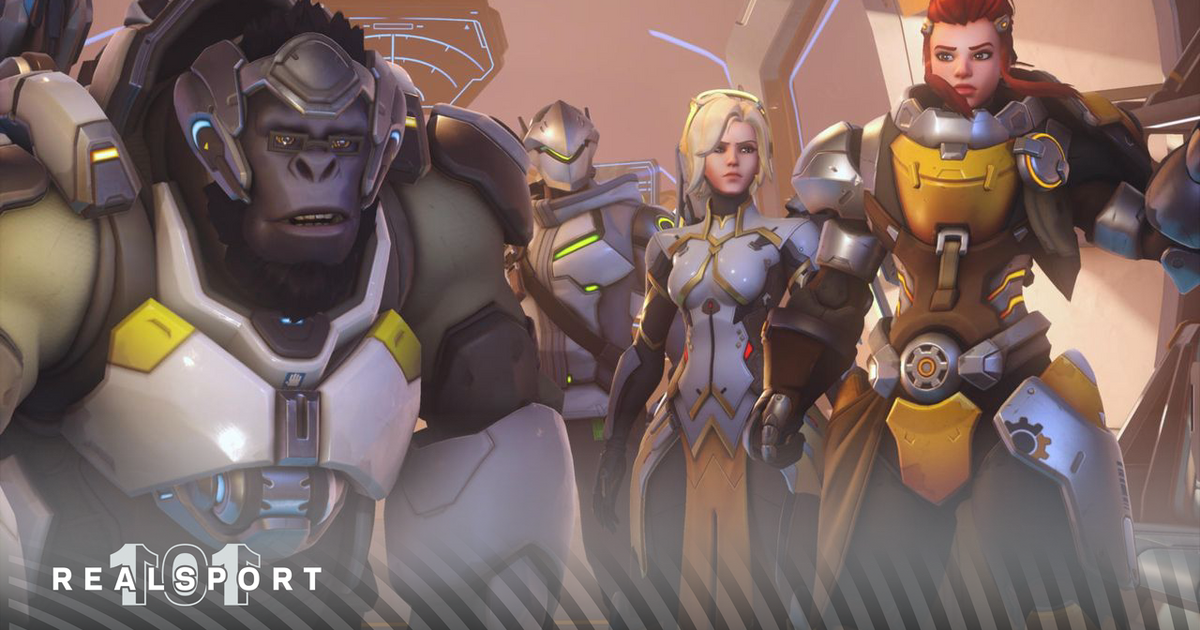Overwatch 2 is a team-based game at its core. Coordination is the end all, be all, necessity in this FPS/MOBA hybrid, as, without it, you can quickly get overrun. Combining one's abilities, making calls, and pushing an objective at the same time all become much easier with it. This comradery is further improved if you play with friends.
The social aspect, much like gameplay, is a vital part of any Blizzard title, the same can be said about Overwatch 2. Not only can playing with friends be more fun, but it can also greatly help your chances of winning.
So, if you're looking to play Overwatch 2 with some buddies but aren't quite sure how to accept a friend request or event send one out, we've got you covered.
Don't Miss: Discover Razer's Ultimate Gaming Laptops Now
How to accept a Friend Request on Overwatch 2
When it comes to accepting a friend request in Overwatch 2, it's fairly easy.
Normally, if you're in-game, be it playing a match or just sitting in the game's main menu, you'll a notification will pop up upon receiving a friend quest. This notification can be further explored by either pressing on it.
If you missed this notification, there's no need to worry. There is another way to accept the friend request. By simply pressing O (or the corresponding key bind for your Social tab) or going to the Social tab section in the game's menu, you can look for a friend request.
Usually, at sitting at the top of the screen, a new section beside "Friends," "Groups," "Last Match,", and "Recent Players," will appear, titled "Invitations." All you have to do is click on Invitations and search for the friend request—to accept it, press the checkmark, to decline it press the x. And that's it!
READ MORE: Overwatch 2 System Requirements: Can your PC run the game?
How to send a Friend Request in Overwatch 2
Now that you know how to accept a friend request, it's time to learn how to send one, it's basically the same steps.
To send a friend request simply press O (or the corresponding key bind for your Social tab) or go to the Social tab section in the game's menu, and look for the oranged-colored "Add Friend" rectangle. From there, you'll be able to enter a player's email address or Battletag—make sure not to forget the tag's numbers.
After the request is sent, the person who you've sent it to will be able to accept it just as we outlined above. There's no need to send two friend requests between each other, just one will suffice.
READ MORE: How to earn Overwatch Credits in Overwatch 2