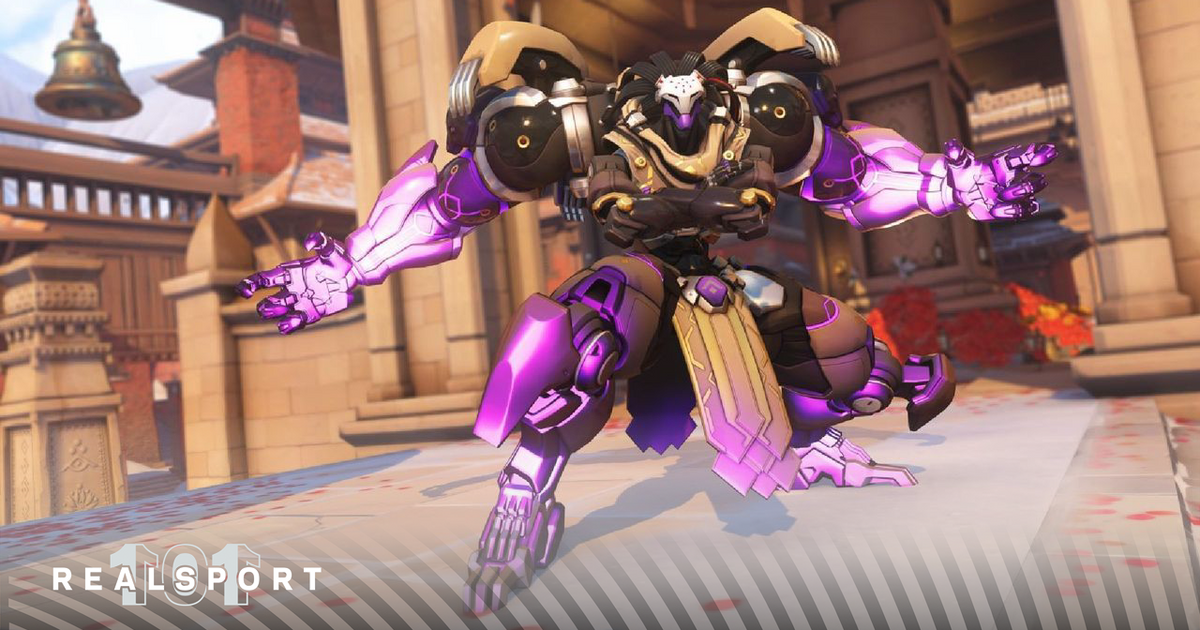Overwatch 2, like other live-service games, is no stranger to issues. With numerous players cycling through its servers on a daily basis, problems are bound to show up.
This trouble usually comes in the form of errors, or in-game bugs that range from minor to potentially game-breaking, not allowing players to play the game. One of these issues is the "Unexpected Server Error" problem.
Here's how to fix it.
Don't Miss: Discover Razer's Ultimate Gaming Laptops Now
What is the "Unexpected Server Error" problem in Overwatch 2?
The "Unexpected Server Error" problem, much like others, prevents players from connecting to the game's servers.
However, as opposed to the error possibly stemming from the servers' or Blizzard's end, it usually occurs when the player is having connectivity or internet issues.
How to fix "Unexpected Server Error" problem in Overwatch 2
There are several ways to go about fixing the Overwatch 2 "Unexpected Server Error" problem.
Here is what we've found to work best.
Restart your Overwatch 2
The first thing you can do is restart your Overwatch 2. On PC or console, just simply close the game, give it a few seconds, and open it back up.
Simple as that.
Check Your Internet Connection
If you restart Overwatch 2 and that didn't fix the problem then the next thing up is restarting your internet connection. One of the oldest tricks in the book.
First and foremost, check if your PC or console is connected to the internet, if not, connect it, if so, move on to restarting your router. You can restart your router by unplugging it for 10 seconds and then plugging it back in. Once that's done, reload the game.
Swapping to a different DNS - PC ONLY
If you've tried all of the above and are still experiencing issues try swapping your Domain Name Server or DNS.
- For PC, here are the steps:
- Press WIN + R to open the control box and type in ncpa.cpl
- Right-click your internet connection when Network Connections appear
- Click on Properties
- Double Click on Internet Protocol version 4 (IPv4)
- Select "Use the following DNS server addresses"
- Type in 8.8.8.8 for "Preferred DNS server" and 8.8.4.4 for "Alternative DNS server"
- Click OK and restart your PC
Restart your PC or Console
Tried everything stated above and it didn't work? Try restarting your PC or console.
You can do the regular restart, by pressing the restart button (PC), or you can unplug your PC or console for about 30 seconds to a minute. Once you've waited the time allotted, plug it back in and turn it back on.
Uninstall and Re-Install Overwatch 2
If all else fails, just uninstall and re-install Overwatch 2.
To do that it depends on what platform your Overwatch 2 game is on. On PC, visit the Battle.net app, click on Overwatch 2, go to the cogwheel labeled "Options" and click on "Uninstall. For consoles, this is a bit different.
On Xbox consoles, open My Games & Apps, on Games look for Overwatch 2, press the menu button, and select "Uninstall." On PlayStation consoles, highlight Overwatch 2, press the Options button, and press "Delete." Lastly, for the Nintendo Switch, go to Settings, follow that up with Data Management, select Overwatch 2, and press "Delete Software."
We hope that all of these options help you with your error.
READ MORE: How to change your Crosshair in Overwatch 2